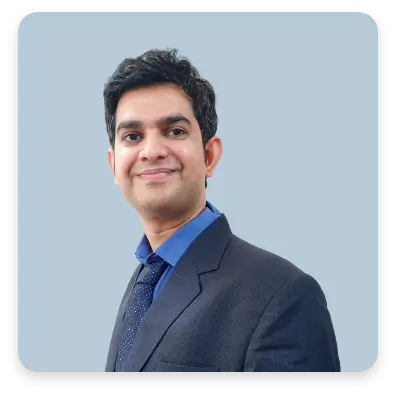Do you find yourself often dig into the complexity of Android’s inner workings?
If you’re nodding along, you’re in the right place.
In this article, we’ll walk you through everything you need to know about Fastboot, from the basics to advanced commands.
Fastboot commands serve as the gateway to the underlying mechanics of android devices primarily.
And we are dedicated to shedding light on their functionality.
Let’s dive in!
What is Fastboot?
“Fastboot” is a combination of two words that aptly describe its nature and purpose: “fast” and “boot.”
At its core, Fastboot is a robust and efficient protocol used in Android development that enables rapid communication between a computer and an Android device during the crucial booting process.
Basically, it’s a bridge that connects your computer to your Android device when it’s in a specific bootloader mode.
The bootloader is the initial software that your device runs when it’s powered on.
It’s responsible for initializing the hardware, loading the operating system, and ensuring that everything runs smoothly.
In a nutshell, Fastboot is a protocol and command-line tool in Android mobile app development that allows rapid and direct communication between a computer and an Android device’s bootloader.
It enables tasks such as flashing firmware, unlocking bootloaders, and customizing Android devices at a fundamental level, making it a powerful tool for developers and advanced users.
Fastboot Command Structure and Syntax
Fastboot commands follow a simple structure:
fastboot [command] [option] [argument]- fastboot: This is the core command, signaling that you’re invoking Fastboot.
- command: The specific operation you want to perform (e.g., reboot, flash, erase).
- option: Flags that modify the command’s behavior (e.g., -w, -c).
- argument: The target or file on which the command operates (e.g., partition name, file name).
List of Essential Fastboot Commands
| Command | Explanation |
fastboot devices |
This command is used to check if your Android device is connected and recognized by Fastboot. |
fastboot reboot |
The fastboot reboot command does exactly what it says – it reboots your device. |
fastboot flash [partition] [filename] |
The fastboot flash command is used for writing data to a specific partition on your device.
[partition]: The name of the partition you want to flash (e.g., boot, recovery, system). |
fastboot erase [partition] |
Use the fastboot erase command to wipe data from a specific partition. |
fastboot oem |
The fastboot oem command is used for various OEM-specific operations like unlocking the bootloader, relocking it, or accessing manufacturer-specific features.
The syntax depends on your device’s manufacturer and the specific operation you want to perform. |
fastboot getvar [variable] |
fastboot getvar allows you to retrieve information about specific variables on your device, such as bootloader version, product, or serial number.
[variable]: The name of the variable you want to retrieve. |
fastboot boot [filename] |
This command temporarily boots a custom recovery or kernel image without flashing it permanently.
[filename]: The path to the custom recovery or kernel image. |
fastboot format [partition] |
The fastboot format command allows you to format specific partitions on your Android device.
[partition]: The name of the partition you want to format, e.g., userdata, system. |
fastboot set_active [slot] |
This command is particularly important if you have multiple slots on your device, often used for seamless system updates.
[slot]: The slot you want to make active, usually ‘a’ or ‘b’. |
fastboot oem unlock |
Unlocking the bootloader is a critical step for gaining full control over your device.
The fastboot oem unlock command varies from device to device and manufacturer to manufacturer. It’s crucial to check your device’s documentation for the specific command and requirements. |
fastboot oem unlock_critical |
This command is often used for advanced users to unlock critical partitions on the device.
Similar to the fastboot oem unlock command, it’s specific to your device and manufacturer. |
fastboot oem lock |
If you wish to relock your bootloader after unlocking it, use fastboot oem lock.
This secures your device but may also wipe your data in the process. |
fastboot get_unlock_ability |
Use fastboot get_unlock_ability to check if your device’s bootloader is unlockable or to get information about your device’s unlock status. |
fastboot continue |
In some cases, when working with a device in Fastboot mode, you may need to resume the boot process.
The fastboot continue command allows you to exit Fastboot mode and continue with the normal boot process on your device. |
fastboot help |
When in doubt or if you forget the syntax of a specific command, you can always use fastboot help.
This command provides a list of available Fastboot commands along with brief descriptions, making it a handy reference. |
fastboot update |
The fastboot update command is typically used to apply over-the-air (OTA) updates to your device manually. You’ll need the full update package (ZIP file) to use this command.
[filename.zip]: The path to the OTA update package. |
fastboot unlock_critical |
For certain devices, this command unlocks the bootloader critical partitions, providing deeper access and control over the device’s software. |
Each of these Fastboot commands serves a unique purpose in Android development and customization.
Understanding their structure and usage is essential for making the most of your Android device.
Whether you’re flashing custom recoveries, installing custom ROMs, or troubleshooting issues, these commands are your essential tools.
Conclusion
Are you eager to enhance your Android application development but require expert guidance, custom solutions, or dedicated support?
Our team of Android app development experts is at your service, ready to help you tap into the boundless potential of your device.
Whether you’re curious about Fastboot, dreaming of custom application development, or need assistance in the field of Android, we’re here to assist you.
Reach out to us now, and let’s embark on a thrilling Android adventure together!